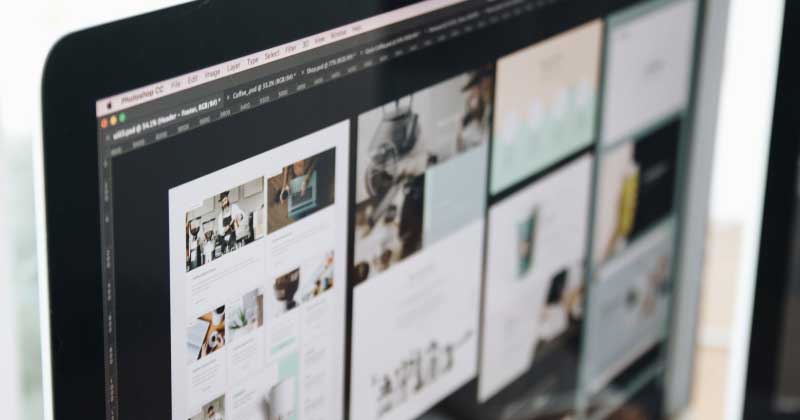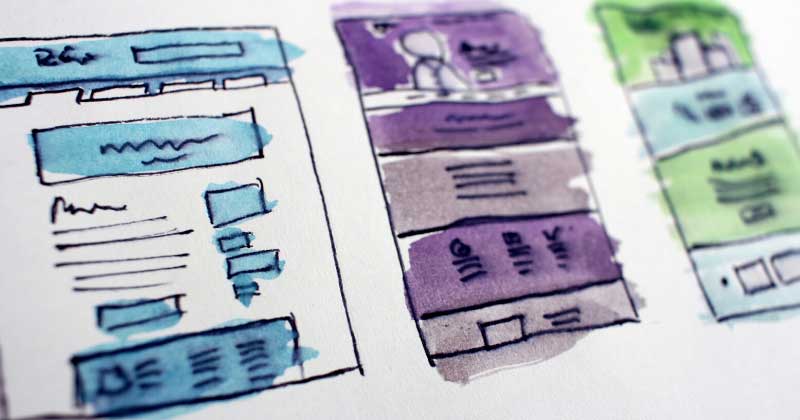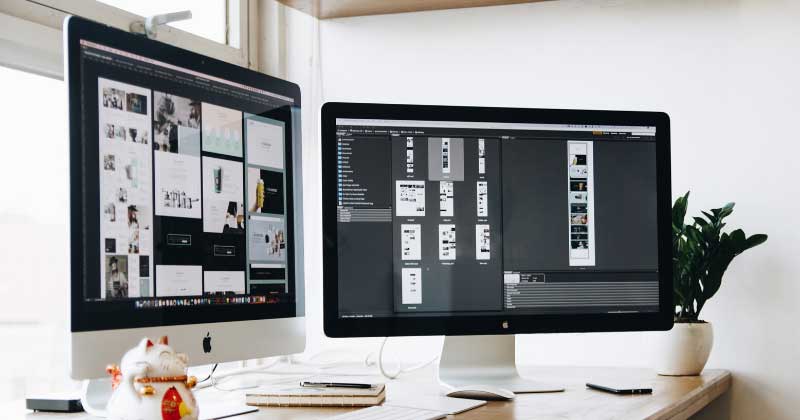
Digital Basics: Basic Measurement Terms in Graphic Design
Imagine yourself in this situation: you’re tasked with creating a poster for your marketing campaign. You have a clear idea of how you want the poster to look, and after a few hours of clicking away on your computer, you’re finally satisfied with your design. You send the file to your local print shop – and then they tell you that the file isn’t the right size.
Formatting images for publishing requires a bit of know-how, especially if you plan on printing your images into hard copy. There’s a lot of information available on the internet about formatting your images, but to make things simpler, we’ve compiled the basics into this handy article.
Let’s start off with measurements! When laying out your images, it’s important to have an idea what measurement format you plan on working with. Are you planning on printing your image, or just posting it online?
Here are the common measurements used in digital image editing.
PIXEL
When it comes to digital image editing or manipulation, the pixel will always be your first stop. According to Wikipedia, the pixel is considered the smallest part of a digital image and is the unit of measurement by which your computer screen displays content via your screen.
For example, if your monitor has a resolution of 1080 X 768 pixels, this means that it can display a maximum of 1080 pixels in a row, and 768 pixels in a column. In other words, you can only display a total of 829,440 pixels on your monitor. This doesn’t correspond to the image’s physical or hard copy size; this is simply how many pixels your monitor can display at any given time.
To note: resolution is how many pixels are displayed at a given time. Some monitors are capable of displaying a high amount of pixels, while others have a more limited display capacity. Likewise, the more pixels an image has, the more space on the screen it’ll take up; if you have an image with a resolution of 1000 x 1200 pixels and a screen that displays a maximum of 800 x 600 pixels, parts of your image will definitely be cut off if you view the image at full size.
POINT
Point, commonly abbreviated as pt, is a specific measurement for fonts. A point has a specific correspondence to hard copy measurements, as it measures to 1/72nd of an inch; if the text size of your document is 72 points, then each letter’s height is 1 inch when printed in hard copy.
It should be noted, though, that point is more common in coding and word processing documents; in image editing programs like Adobe Photoshop, it is possible to specify your fonts to display in the pixel measurement. If in doubt, check your program’s options or settings to ensure your text displays – and prints – correctly.
INCH (and DPI vs PPI)
Most image editing programs, when formatting images for hard copy publishing, default to inches as measurement. Why inches? There’s a bit of a story to it.
To cut a very long story short, Microsoft (which is based in the US, and uses imperial measurement standards) developed a workaround to solve an issue with text rendering poorly on screens because monitors at the time (1980s) couldn’t handle scaling displays effectively from software to hardware. This workaround led to the variance between pixel and point, with point being more true to hard copy print than pixels.
Because of this variance, there are more pixels in an inch than there are points. As well, since the inch was the basis of Microsoft’s workaround, software developers who adopted the workaround also defaulted to its base measurement to ensure compatibility.
Dots per inch (DPI) and pixels per inch (PPI) measurements, essentially, are conversions from virtual screen to hard copy. These measurements tell your printer how many pixels to an inch there are. The higher the dot or pixel count per inch, the more detail your image holds, which is why digital visual arts professionals tend to format their work at 300 dpi or higher.
CENTIMETER (OR MILLIMETER)
As time went on, digital measurements adapted to the global community, and the pixel underwent metrication – that is, converted to metrics, to make screen-to-printer communication easier for users who prefer metric. Similarly, the rules for DPI or PPI conversion also apply after conversion.
Be careful, though! Because a centimeter is smaller than an inch, an image with high dpcm (dots per centimeter) will have an even higher dpi, and can lead to large image file sizes. Some printers can’t handle printing large file sizes, so you could trigger printing errors.
IN SUMMARY
Image measurements can be a little tricky, but when you’re armed with information, formatting your images can be easier. As a rule of thumb, save your images in the 300-600 dpi range, so that they’ll come out of the printer nicely every time.
Digital marketing tactics can always use graphic elements. Knowing how to format them helps them be more effective – just as a well-fitted dress looks better than a poorly-fitted one, creating your graphics in the right size and resolution results in a more visually pleasing image.
So there you have it – a comprehensive rundown on the basic measurements involved in image editing and manipulation. There are more than these four, but for casual enthusiasts and most professionals, a functional knowledge on these four is enough to produce high quality images.
Stay tuned for the next part of this series, where we tackle file types, and what they mean for your marketing campaign.
Did you find this article informative? Let us know what you think!